Figma / 10 Auto Layout Tricks Every Designer Should Know
HTML-код
- Опубликовано: 7 авг 2024
- 10 quick tricks to speed up your workflow when using Auto Layout in Figma
With Auto Layout, designers can easily create designs that adjust to different screen sizes and orientations, making it easier to design responsive layouts for different devices. It also helps in saving time and effort by automatically adjusting objects based on their constraints.
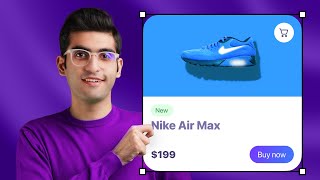








very useful tips...thanx bro
Nice tips👍
Thank you so much!
1. Add padding to all sides at once (0:18)
2. Change padding on opposing sides (0:44)
3. Change alignment using arrow keys (1:31)
4. Switch from packed to space between (1:57)
5. Fill the container (2:32)
6. Hug contents (3:12)
7. Drill in and out of frames with ease (3:42)
8. Use absolute position with constraints (4:27)
9. Change the visual order of the stack (5:13)
10. Use negative values (6:03)
Best person! Love your video!
This was a good one! Thank you. You get to the point without wasting anyone's time.
Nicely structured and very useful video. Thank you for your efforts 🙏
I knew most of these but there are a couple gems in here that are new to me and are incredibly useful! Thanks for the vid Danny, nice work.
Glad you found a few useful! 🤙
Super helpful!! May I know what font did you use on the Figma file?
"Perfect timing! Yesterday, I attempted to add a shadow-based focus state to an input field paired with a button. However, I faced an issue where the shadow appeared beneath the button instead of above it. The "Canvas stacking" feature resolved the problem." Thank you for sharing! 🙏